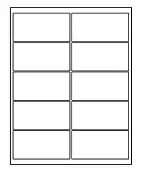How-To Print Mailing Labels Yourself
This page is for anyone who is receiving the lead list in a file formatted for printing on labels sheet compatible with the “5160” standard. This is a file customers can elect to receive in order to print their own mailing labels at home.
Some customers choose to opt for getting this file instead of receiving our ready-to-use printed mailing labels by mail, because it allows them to get their list the same day it’s released via electronic delivery yet enjoy the benefit of mailing labels, by printing it themselves, thus reaching their target audience a bit faster.
You too, can get your leads electronically, via email, but in a format that is designed for one purpose only – to be printed on peel easy label sheets, if you so choose.
You can read more here, if you’re not sure if this is the list format you are receiving.
This How-To guide, requires the following:
- You receive our list formatted to fit peel easy mailing labels compatible with the 5160 label format
- You have a computer with Microsoft word application (for Mac or PC) installed
- You have a printer connected to your computer, it can be any kind of printer (laser, ink etc.) as long as it can hold 8×11 (letter) size paper
- You have properly sized Mailing Label sheets available for printing, such as these from SheetLabels.com or Trunium
Using Microsoft Office (Word) XP-2003
This how-to guide is written using Microsoft word circa Office 2003. Office XP (which preceded it) and Office 2003 have similar look and feel and if you are using one of these old versions, you should refer to this guide, so that the screenshot included will fit the application you are using.
Using Microsoft Office (Word) 2007 and above
This how-to guide is written using Microsoft Word 2007. While office suites since then (2010, 2016) have changed somewhat, the contents of the menus is still consistent and even if you are using one of the latest iterations of Microsoft Word, you will be able to “match” the screenshots shown in this guide, to what you see on the screen.